SharePoint RAG App
Building a simple SharePoint RAG app
I wanted to learn more about using LLM to query documents from SharePoint, so I decided to build a web app and deploy it on the cloud. Here’s how I did it.
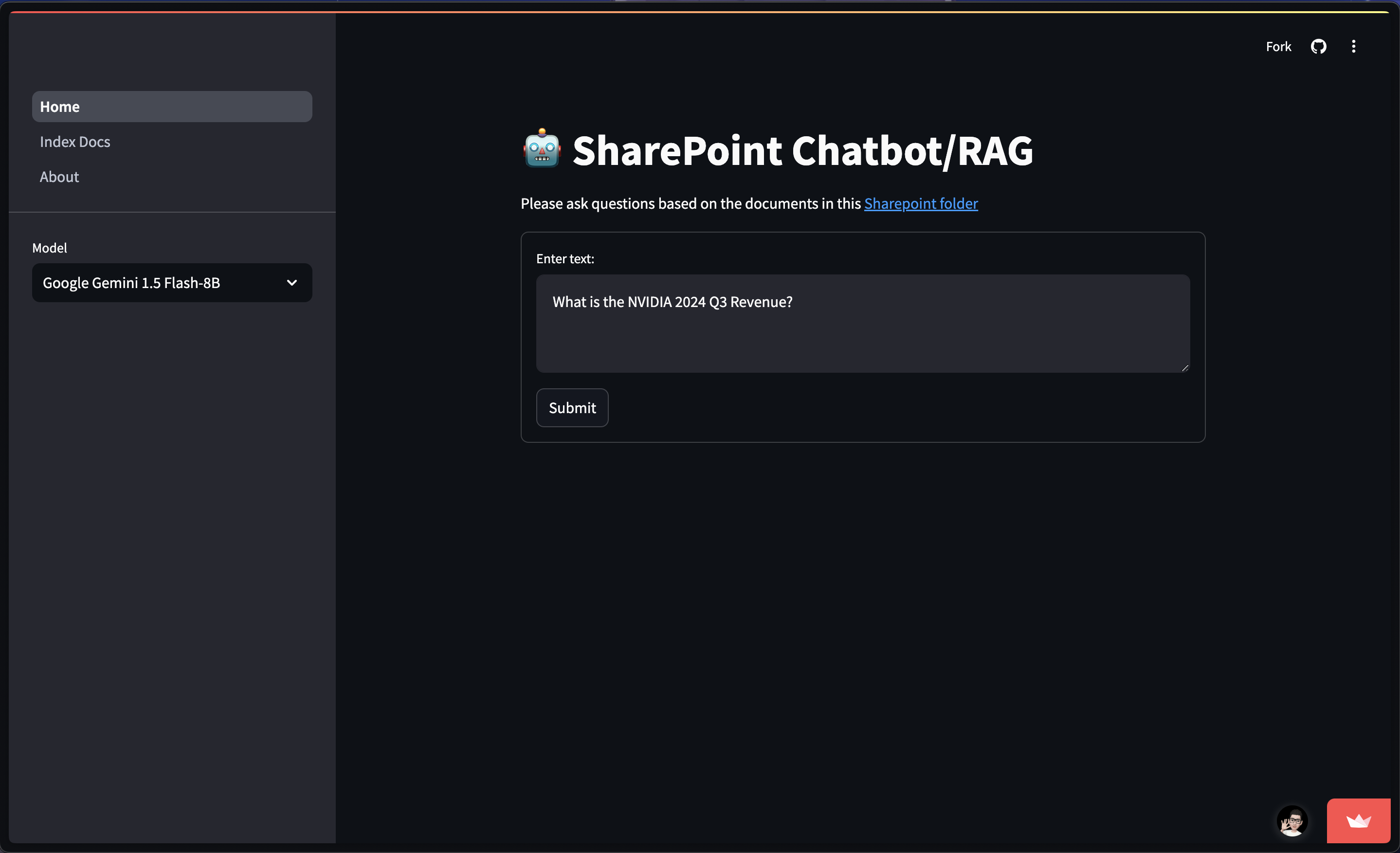
App
GitHub
Demo
Tech Stack
- Frontend: Streamlit
- Database: ChromaDB
- Storage: Microsoft SharePoint
- Cloud: Streamlit community cloud
- LLM: OpenAI’s gpt-4o-mini, Google’s Gemini 1.5 Flash-8B
- Text Embeddings: OpenAI’s text-embedding-3-large, Google’s embedding-001
- Tools: LangChain
The technology stack was carefully selected to balance functionality, ease of development, and cost efficiency. Streamlit was chosen as the frontend framework due to its rapid prototyping capabilities and Python-native development environment, making it ideal for data science applications. For vector storage, ChromaDB was selected for its seamless integration with LangChain and robust vector search capabilities. Microsoft SharePoint serves as the document storage solution, aligning with the project’s core objective of building an enterprise document query system. The application is hosted on Streamlit Community Cloud, providing a cost-effective deployment solution with built-in CI/CD capabilities. For the language models, two options were implemented: OpenAI’s GPT, chosen for its proven performance and extensive documentation, and Google’s Gemini, selected for its competitive performance and free API access during development. The entire application is orchestrated using LangChain, which provides a comprehensive framework for building RAG applications while abstracting away much of the complexity in connecting various components.
Architecture
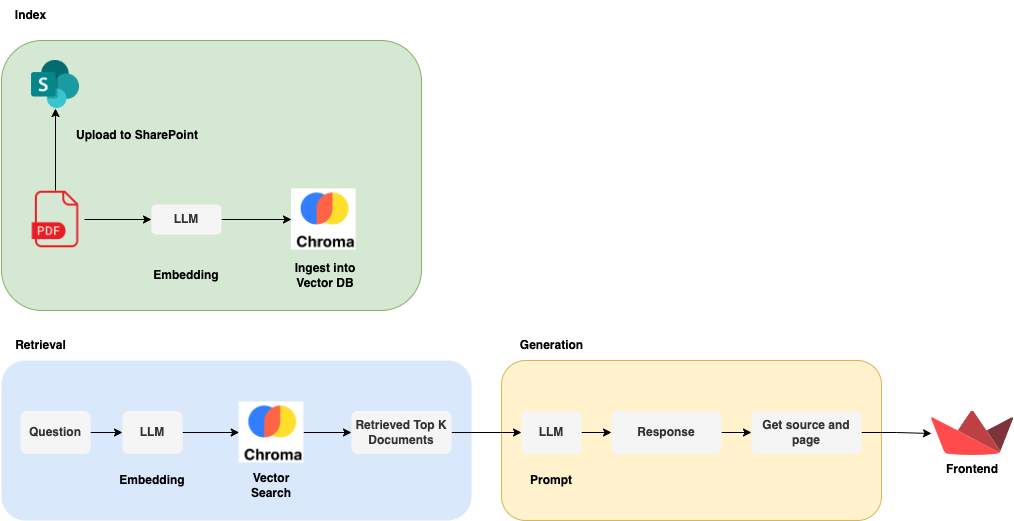
Step 1: Setting up SharePoint for Document Storage
I started by signing up for SharePoint (Plan 1) and provisioning my SharePoint instance. Then, I uploaded Alphabet, Apple and NVIDA financial reports to the SharePoint folder.
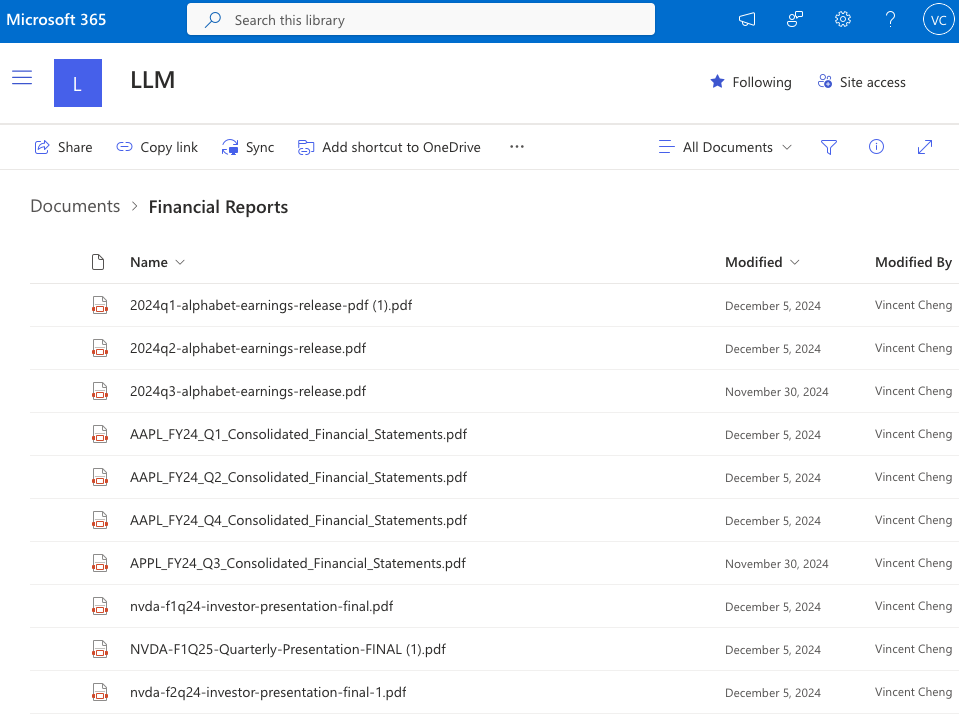
Step 2: Indexing PDF documents
Indexing documents is the process of converting the documents into vector embeddings and storing them in a vector database. Vector databases enable similarity searches (such as cosine similarity) to find relevant documents.
Creating document loader component
I developed the document loader component here to load the PDF documents in SharePoint.
This component requires 3 parameters O365_CLIENT_ID, O365_CLIENT_SECRET, O365_TOKEN. I followed this documentation on how to get these parameters values. For the O365_TOKEN, I converted the content in o365_token.txt into TOML format. I copied the content in TOML format and pasted into Streamlit secrets in the format as shown below.
[O365_TOKEN]
token_type = ...
scope = ...
expires_in = ...
...
There are 2 functions in this component, init_sharepoint_loader and load_documents.
-
init_sharepoint_loaderfunction is used to initialize SharePointLoader class -
load_documentsis used to load the documents from SharePoint
init_sharepoint_loader function requires 2 parameters DOCUMENT_LIBRARY_ID and FOLDER_ID which I got it from this documentation. This function also read the O365_TOKEN in Streamlit secrets, convert it to JSON and save the JSON at this directory Path.home() / ".credentials". This JSON will be used as token to initialize the SharePointLoader.
directory_path = Path.home() / ".credentials"
# Check if dir exist
if not os.path.exists(directory_path):
os.makedirs(directory_path)
# Write O365 token into text file
with open(directory_path / "o365_token.txt", 'w') as f:
json.dump(O365_TOKEN, f)
# Initialize document loader
loader = SharePointLoader(
document_library_id=document_library_id,
auth_with_token=True,
folder_id=folder_id
)
Creating vector store component
Next, I developed the vector store component here to create the vector database.
There are 6 functions in this component, initialize_vector_store, add_items, retrieve, create_vector_store, get_collection_name, and check_vector_store_exist.
-
initialize_vector_storeis used to initialize Chroma database instance with specified collection, embeddings and directory -
add_itemsis used to add documents into the vector database -
retrieveis used to retrieve top k documents that are relevant to the question from the vector database -
create_vector_storeis used to load the documents from SharePoint using document loader component from the previous step and add them usingadd_itemsfunction to the vector database -
get_collection_nameis used to specify the collection name based on user selected model -
check_vector_store_existis used to check if ChromaDB exist on disk. If it is not, this function will callcreate_vector_store
Implementation
I added check_vector_store_exist function at the Home page to create the vector database if it doesn’t exist.
Step 3: Retrieving documents
Retrieving documents is the process of retrieving top k relevant documents based on user question.
Implementation
I implemented this step at the retrieve function of vector store component.
Step 4: Generating answers
Generating answers is the process of sending the LLM relevant documents to generate response to user’s question.
Creating generator component
There is only 1 function in this component, generate. This component will
- Initialize the LLM based on user selected model.
- Pull the prompt template from Langchain.
- Post-processing retrieved documents to remove duplicate.
- Generate the prompt with user’s question and retrieved documents as context.
- Invoke the LLM with the generated prompt.
- Return the answer and the retrieved documents as source.
Step 5: Creating RAG
I used LangGraph framework to build the RAG as it is simple to implement and suitable for this project.
Creating graph component
There is only 1 function in this component, generate. This component will initialize the RAG with the sequence of retrieve then generate.
Step 6: Creating user interface
There are 3 pages, Home, Index Docs, and About. Home is the main page where user interacts. Index Docs is the page where user can manually index the documents. About is the documentation page. I added the Model dropdown at the sidebar. If users choose Google Gemini model, they will be using my API key as it is free for now. However, if they choose OpenAI model, they will have to provide their own API key.
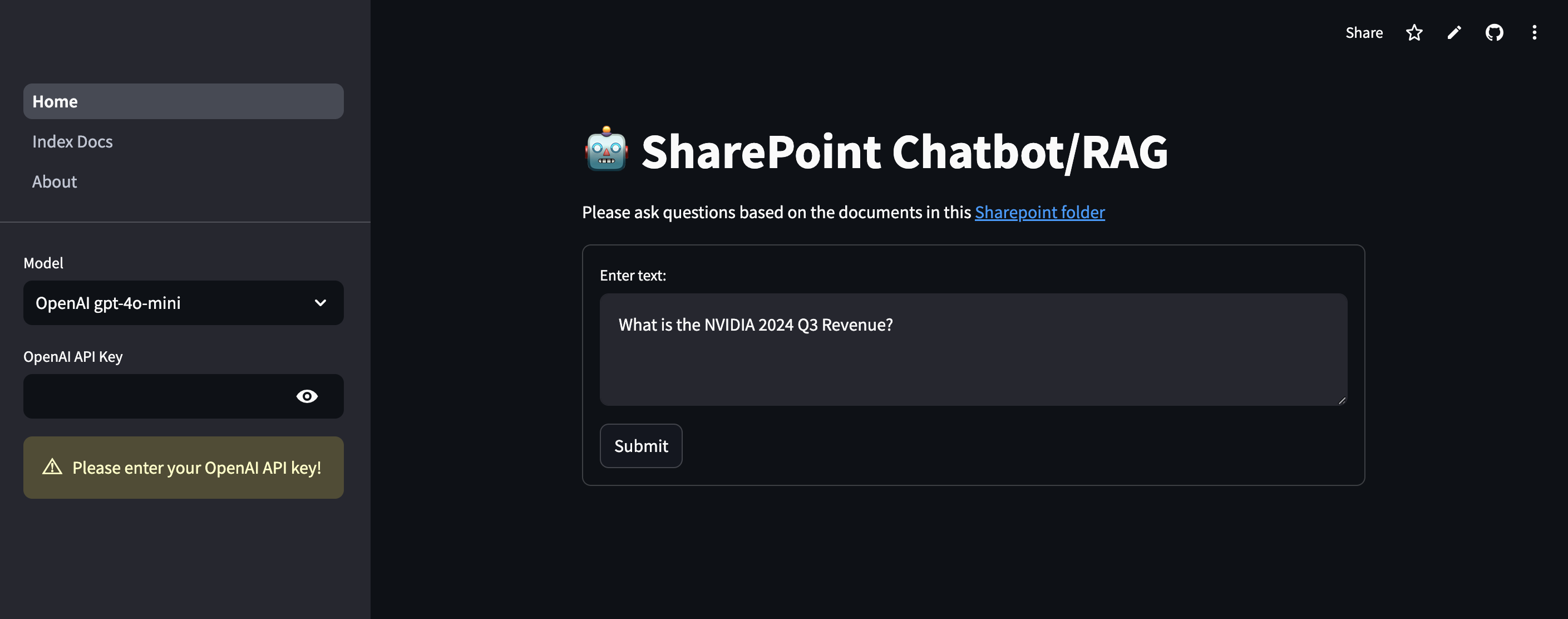
At the Home page, I added the code to build the graph and check vector database exist before loading the remaining user interface components.
graph = build_graph()
check_vector_store_exist()
Then, I added the SharePoint folder link and a text box for user to ask the question. Upon clicking Submit, the app will return the answer and source.
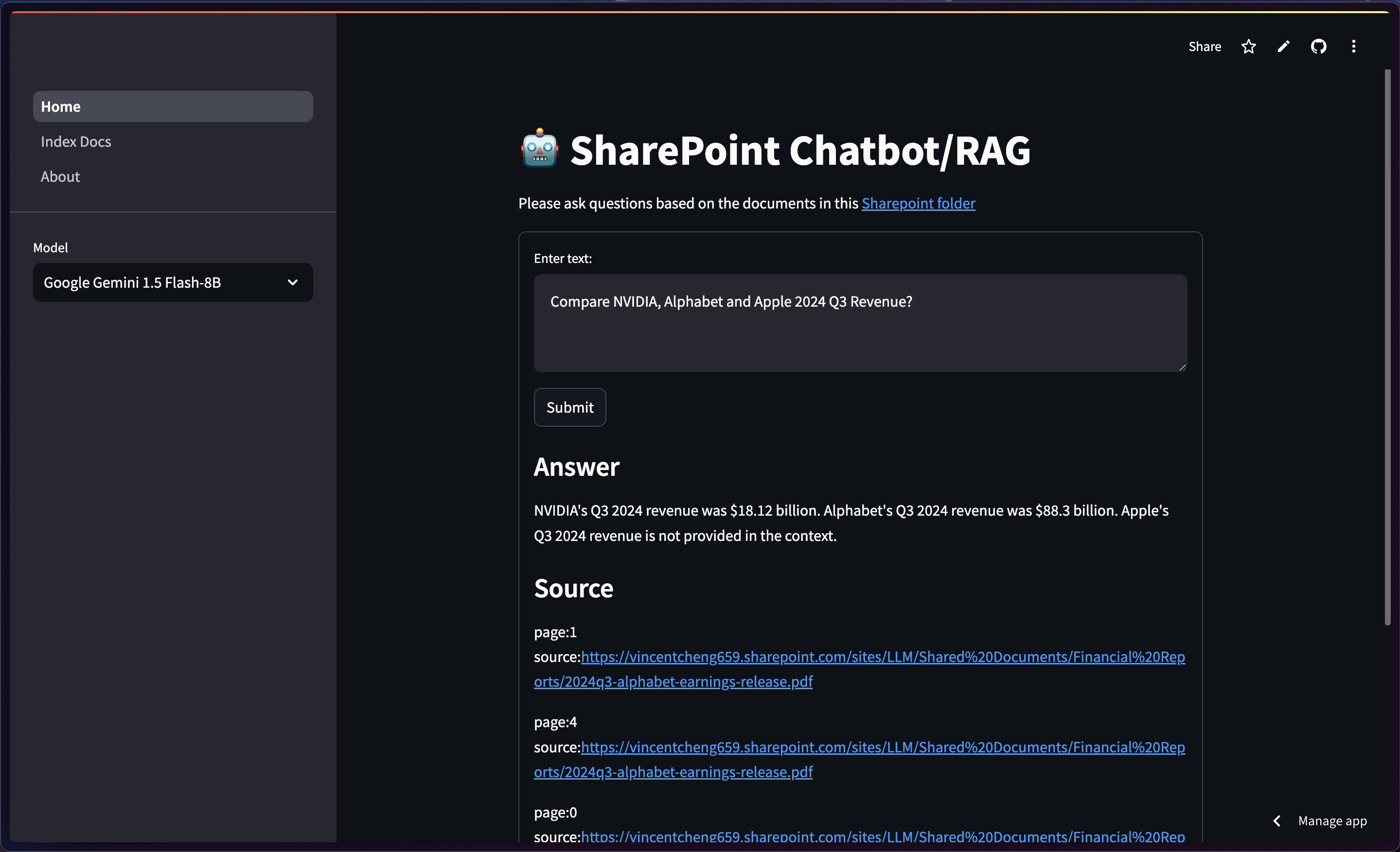
At the Index page, I added the button to index the SharePoint documents based on selected model.
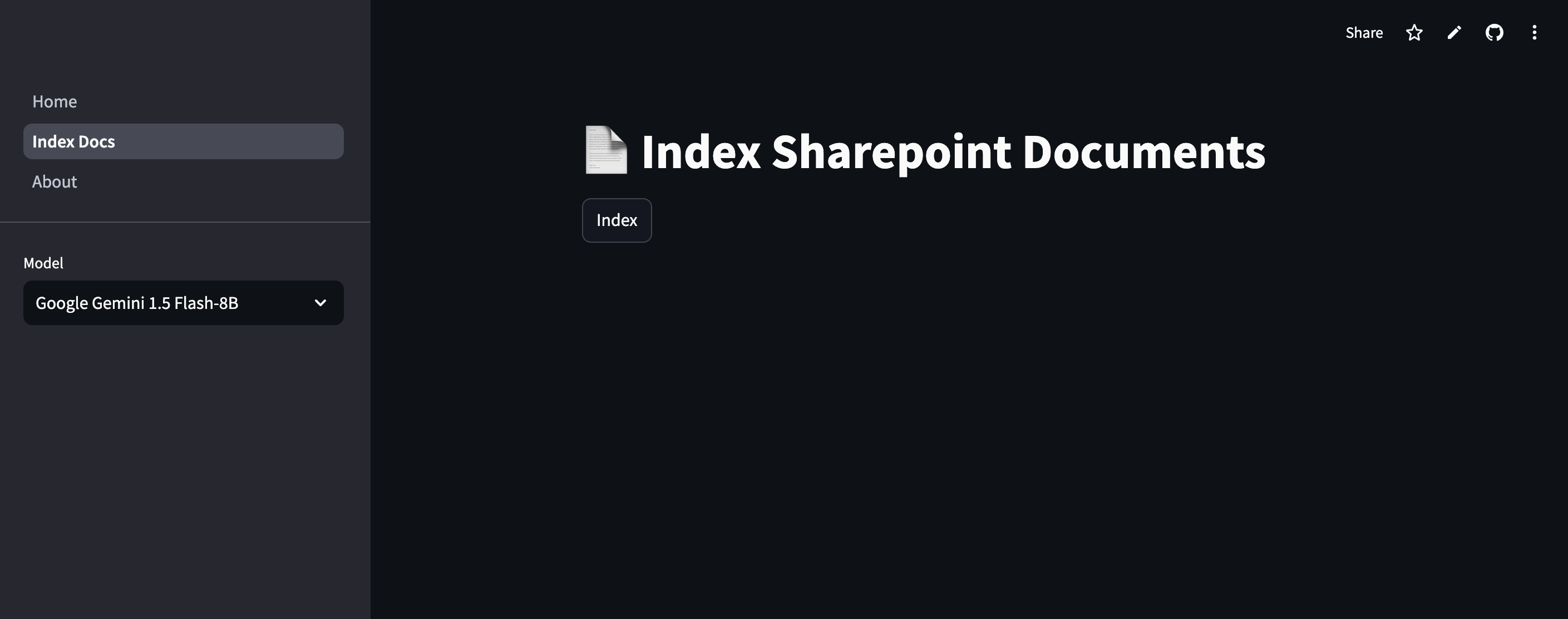
At the About page, I added the documentation for this project.
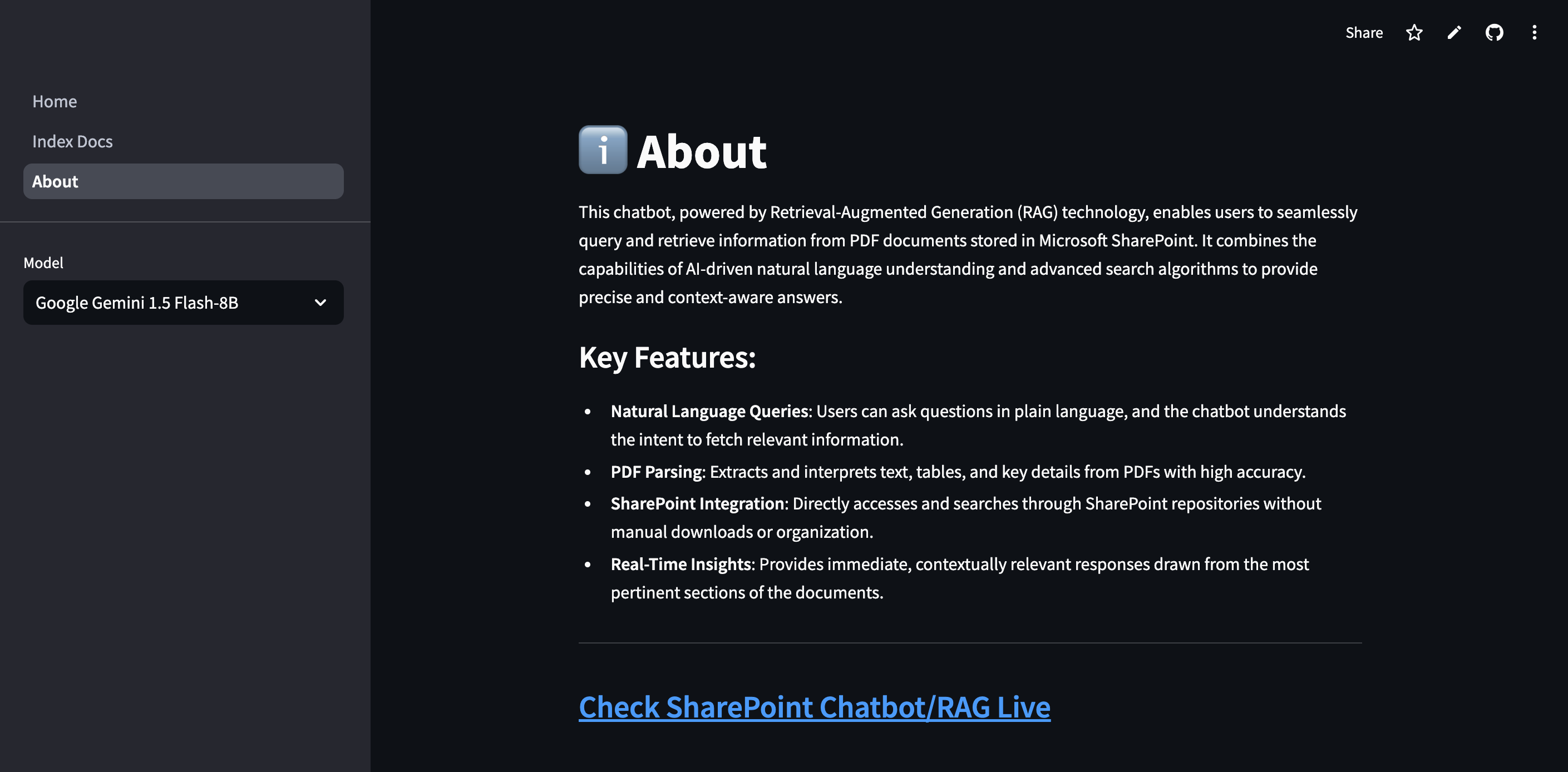
Step 7: Deploying to Streamlit Community Cloud
Lastly, I deployed the app to Streamlit Community Cloud from my GitHub for free hosting. I configured the repo, branch, main file path, python version (3.10) and the Streamlit secrets.
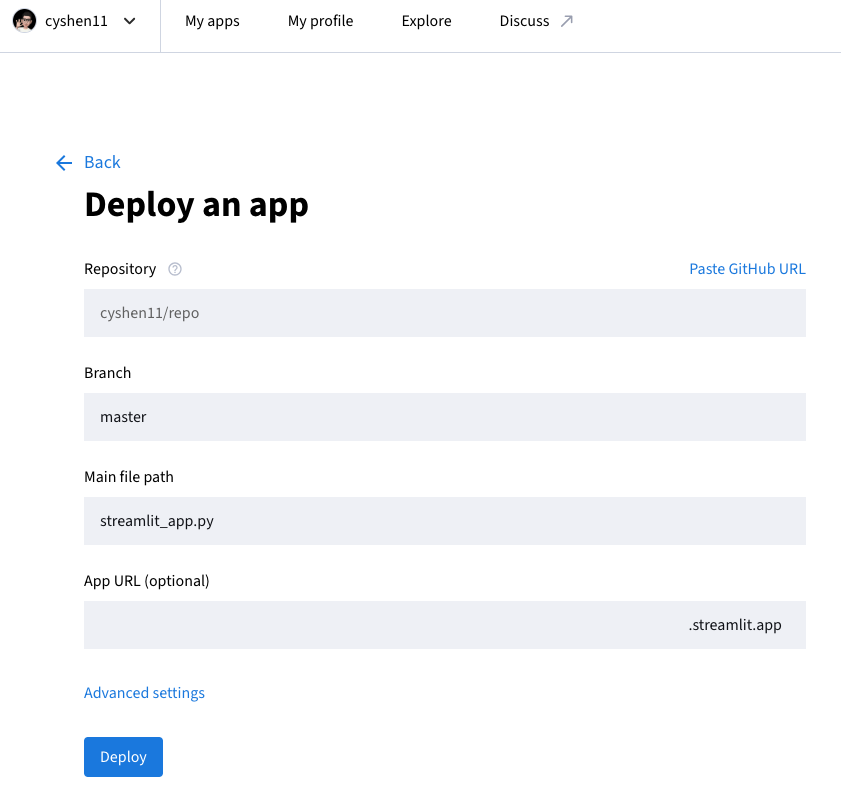
Afterthoughts
I took 1 week to develop this application. At the end of this project, I felt happy as I understand how to develop RAG using LangChain.
During my development, I tried using MongoDB to store the vector embeddings. However, I encountered issue where I couldn’t retrieve the relevant documents.
Lessons Learned
- What is RAG
- How to build RAG using LangChain
- What is vector database
- How to build vector database using ChromaDB
- How to deploy Streamlit application to Streamlit Community Cloud
Future Enhancements
- Implement advanced search algorithms to improve document retrieval accuracy.
- Improve UI/UX to inform user about the contents in the SharePoint
References
- LangChain, Document loaders, Microsoft SharePoint